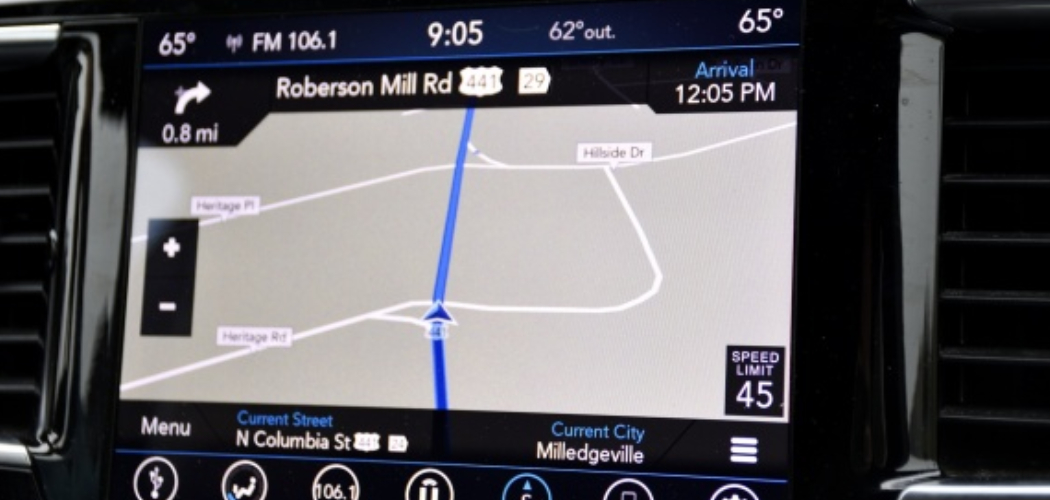Has your Jeep navigation system started acting up? Is it taking you to addresses that don’t exist or refusing to find routes? If so, you are probably in need of resetting your system. A navigation reset can solve many annoying glitches and is often the first thing technicians recommend trying when issues arise. Many find that clearing outdated maps and cached memory resolves interface lagging or strange behaviors.
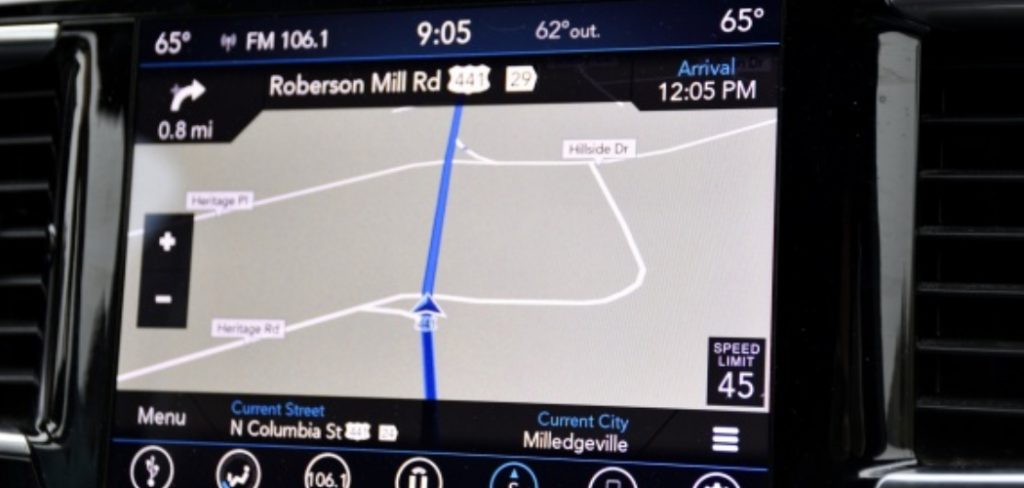
In this blog post, I will walk you through the simple steps on how to reset jeep navigation system. Whether you have a newer touchscreen unit or an older model with physical buttons, following these instructions should help refresh your navigation and hopefully get you back on the right track—literally and figuratively.
Let’s dive in and get that reset done so you can rely on your Jeep’s navigation again without frustration.
Why Resetting Your Jeep Navigation System is Important
Navigating unfamiliar streets can be stressful, so having a reliable navigation system in your car is crucial. But when that system starts acting up or giving you incorrect directions, it can cause more harm than good. This is where a reset comes into play.
Resetting your Jeep navigation will clear out any temporary data and cached maps that may be causing the issues. It gives your system a fresh start and allows it to rebuild its database with the most up-to-date information. In some cases, resetting can also resolve software bugs or conflicts that may have occurred over time.
A reset is much quicker and more cost-effective than taking your vehicle into a dealership or repair shop for potential repairs. Why not give it a try before shelling out for professional help?
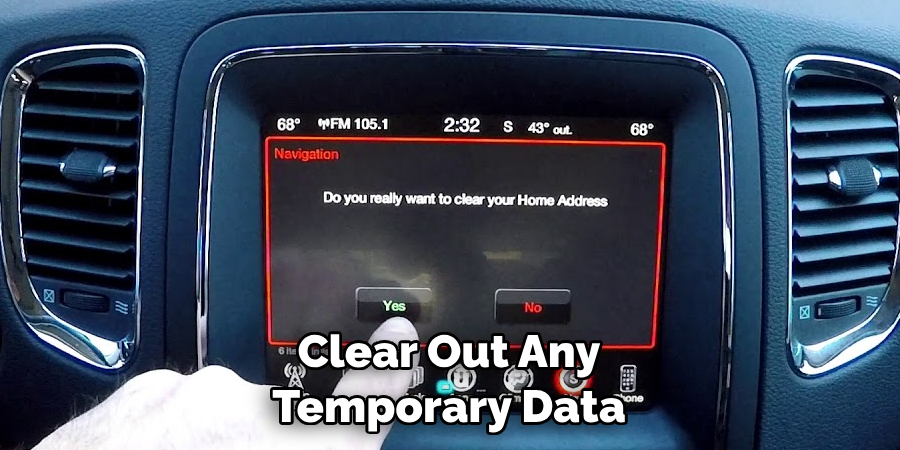
10 Easy Steps on How to Reset Jeep Navigation System
Step 1: Start First
Start your Jeep vehicle. The navigation system needs power to undergo the reset process. Turn the ignition to the ‘On’ or ‘Run’ position. If your system is not working, skip to step 3.
Step 2: Access the Settings
Next, on your Jeep navigation system, look for a button or option that says ‘Settings’ or ‘Setup’. This is usually found on the main screen of your navigation system. Tap on it to access the system’s settings.
Step 3: Find the Reset Option
After you’ve entered the settings, navigate through the options until you find ‘Reset,’ ‘Restore Default Settings,’ or something similar. The exact wording may vary depending on the model of your Jeep’s navigation system. Once you’ve located it, select this option to proceed with the reset.
Step 4: Confirm the Reset
A confirmation message will likely appear on the screen after you select the ‘Reset’ or ‘Restore Default Settings’ option. This message warns you that all data will be erased and cannot be recovered. If you have any saved locations or routes you wish to keep, jot them down before proceeding. Once you’re sure you want to continue, confirm the reset by pressing ‘Yes’ or ‘OK’, depending on your system’s prompts.

Step 5: Wait for the Reset to Complete
Once the reset is confirmed, the process will begin. The system may take a few minutes to erase all data and restore to default settings. During this time, ensure that the vehicle remains on, and do not press any buttons on the navigation system. You will likely see a progress bar or a message indicating the reset is in progress. Once the reset is complete, your system should automatically restart. If not, manually restart it to ensure the changes have taken effect.
Step 6: Verify the Reset
After the system restarts, you must verify that the reset was successful. In most cases, you can tell if the reset has been successful, as the navigation system will return to its original factory settings. The home screen might look different, and all your personalized settings—like saved destinations—will be gone. If you’re still experiencing issues, you may need to contact a professional or your dealership for further assistance.
Step 7: Reconfigure Your Settings
After confirming the reset, you’ll need to reconfigure your settings. These include language, units of measurement, voice options, and personal preferences. Navigate to the ‘Settings’ or ‘Setup’ menu and start customizing based on your preferences. Remember, this is your opportunity to tweak any settings that you may have been somewhat happier with prior to the reset.
Step 8: Update the Maps
Next, updating your maps is crucial to ensure you have the most current information available. This may require a Wi-Fi connection or a USB drive, depending on the model of your Jeep. Refer to your vehicle’s manual or the Jeep website for specific instructions on updating the maps on your navigation system.
Step 9: Verify the Updates
After updating, verify that the maps have indeed been updated. You can do this by comparing the map version number before and after the update or by checking a location you know has recently changed (e.g., a new road or address). If the new information is present, your maps are up-to-date.
Step 10: Save Your Favorite Destinations
Finally, re-enter and save your favorite destinations. Even though this step is optional, saving locations you frequently visit, such as home, work, or school, is a good practice. This way, you can quickly set your route with a few taps.
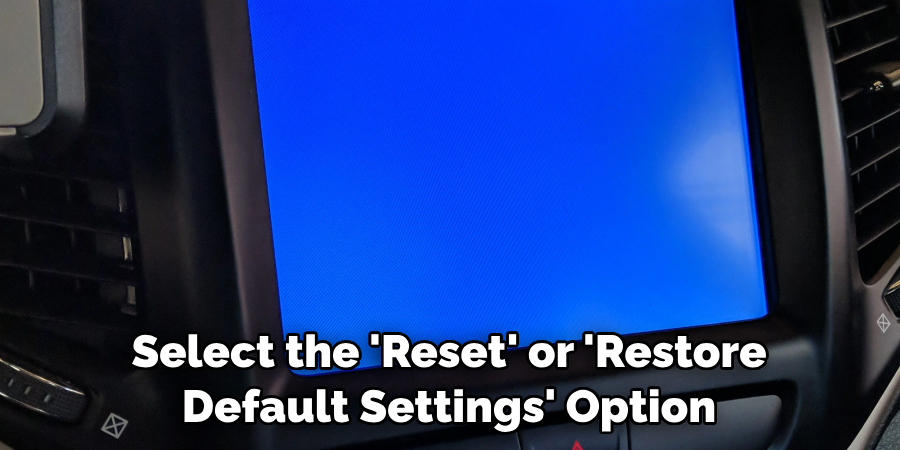
By following these simple steps, you should have a refreshed and accurate navigation system in your Jeep.
5 Additional Tips and Tricks
Tip 1: Regular Maintenance
Regularly check for updates to the navigation system. Map data and software updates often contain improvements and bug fixes that can help keep your system running smoothly.
Tip 2: Alignment
If your navigation system’s GPS shows your vehicle in the wrong location, recalibrate your alignment using the ‘Calibration’ option in the settings menu. This should help improve accuracy.
Tip 3: Avoid Obstructions
To get a better GPS signal, ensure no obstructions to the vehicle’s antenna. Trees, buildings, and tunnels can all interfere with navigation system signals.
Tip 4: Change Batteries
Check and change the batteries regularly if you have a navigation remote control. Weak or dead batteries can cause issues with your system’s performance.
Tip 5: Check for Updates After Reset
After resetting your navigation system, you must check for updates again. This will ensure that after the reset, you have the latest map data and software for optimal performance. So, always check for updates after each reset.
With these tips and tricks, you can keep your Jeep navigation system running smoothly and accurately for all your future travels.
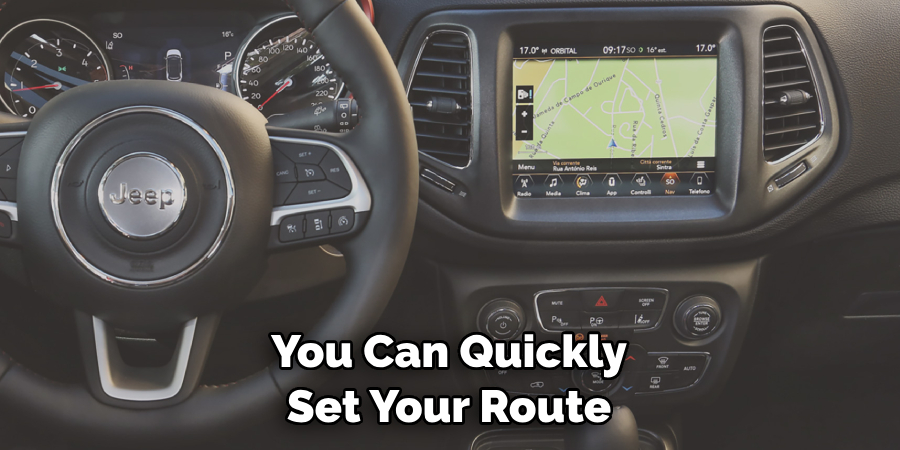
5 Things You Should Avoid
1. Ignoring System Updates:
Always pay attention to system updates when they become available. They often include essential software fixes and map data enhancements that can improve the accuracy and functionality of your navigation system.
2. Neglecting Regular Checks:
Avoid the mistake of not conducting regular checks on your system. Regular checks help identify and rectify issues before they escalate into more significant problems.
3. Using Outdated Maps:
Continuing to use outdated maps can lead to navigation errors and longer travel times. Always ensure your maps are up-to-date for the most accurate routing.
4. Disrupting the Reset Process:
You should never interrupt the reset process once initiated. Turning off the ignition or pressing other buttons on the system during the reset can cause system malfunctions.
5. Not Saving Frequently Visited Locations:
Avoid the inconvenience of manually inputting frequently visited locations each time. Make it a habit to save these for quicker and easier navigation.
You can effectively maintain and utilize your Jeep navigation system for optimal performance by avoiding these common mistakes.
How to Do a Hard Reset on a Jeep?
A hard reset is a more extreme form of resetting your Jeep’s navigation system. It involves completely erasing all data and settings on the system and restoring it to its original factory settings. Here are the steps to perform a hard reset on your Jeep’s navigation system:
- Turn on the ignition and ensure that the vehicle is in park.
- Press the “Menu” button on your system’s main screen.
- Go to the “Settings” or “Setup” menu.
- Scroll down and select the option for “System Reset.”
- Choose the option for a hard reset, which may be labeled as “Factory Default,” “Restore Factory Settings,” or something similar.
- Confirm your selection and the reset will begin.
- Do not interrupt the process, and allow it to complete. This may take a few minutes.
- Once completed, follow the steps outlined in this guide to reconfigure your settings, update your maps, and save any favorite destinations.
Performing a hard reset can often resolve more complex issues with your navigation system.
Conclusion
In conclusion, how to reset jeep navigation system is a simple process that can effectively enhance your driving experience. Throughout this blog post, we have covered the various steps and methods for resetting your system, including soft and hard resets and updating the software. Following these steps, you can quickly troubleshoot any issues with your navigation system and ensure it functions at its best.
However, it is essential to note that you may need professional assistance if you encounter any further problems or difficulties with your Jeep navigation system. Feel free to reach out to a certified technician or visit your local dealership for further guidance.
So go ahead and reset your Jeep’s navigation system today and enjoy a stress-free drive!